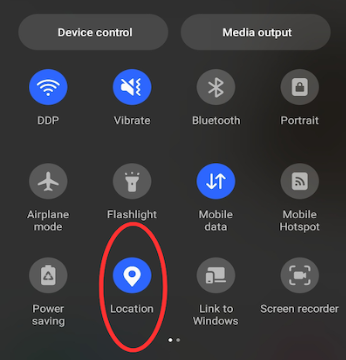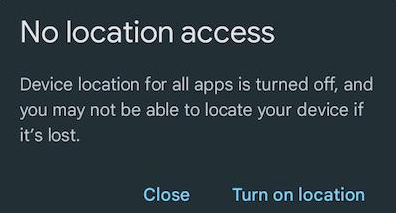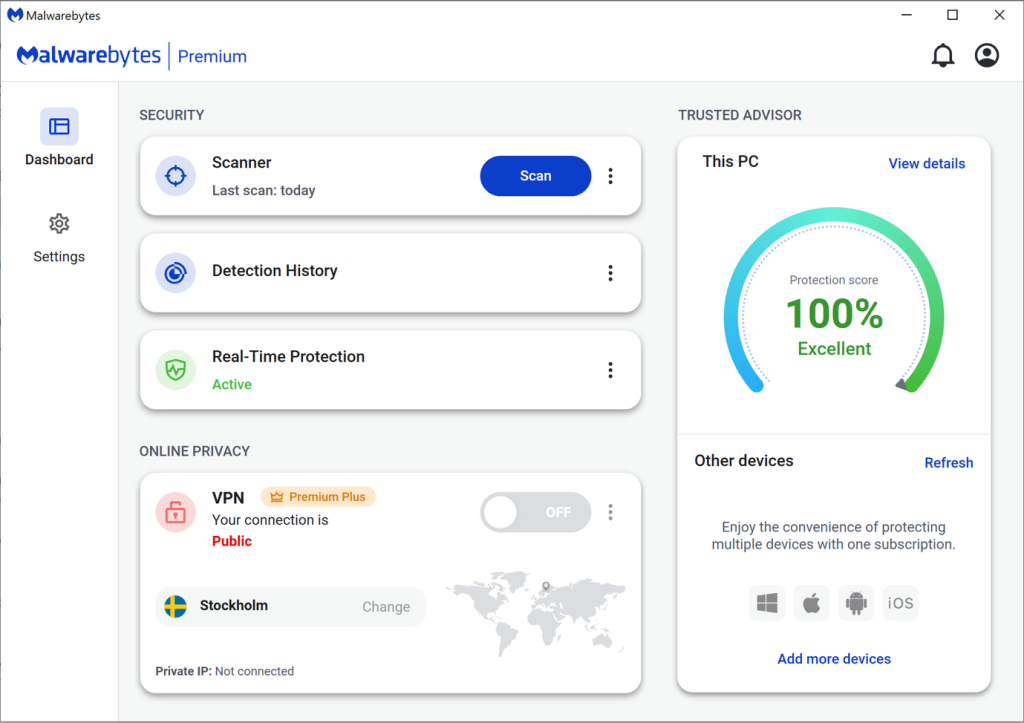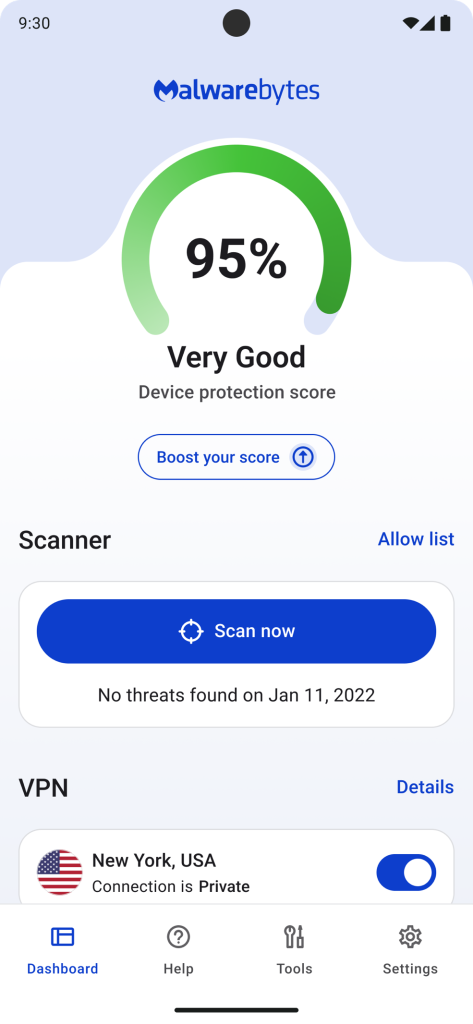How to Enable Chrome's New Text-to-Speech Mode for Android
Google has been working to update how it handles text-to-speech (TTS) in Chrome on Android for a few months now. The feature was first noticed in beta in January, but now appears to be rolling out to more users with Chrome 125. Though it is still not fully ready just yet, 9to5Google reports, you can already enable it if you don't already have it.
Previously, to have your smartphone read webpages to you, you’d normally have to rely on Google Assistant on Android and Siri (plus Safari) on iPhone. While the new Listen to Page feature doesn’t appear to be coming to iOS anytime soon, it’s still nice to see Google baking this accessibility feature into Chrome itself.
9to5Google says that the new function appears to work on most text-heavy websites. However, you’ll need to wait for the page to fully load and then access the option from the three dot menu at the top of Chrome. If you don’t see the feature listed, just activate it through the Chrome flag chrome://flags/#read-aloud. Enter the bold text into the URL bar, press enter to access the settings, and turn it on.
On top of reading webpages to you, the feature also comes with various controls, including options for playback speed as well as the ability to highlight text and turn on auto-scroll. Google has also included several voice options, including selections for U.S., U.K., Indian, and Australian English voices. There are also several different pitches available to provide a more warm, calm, bright, or peaceful tone.
The control bar for the TTS feature will remain docked even if you open additional tabs, and playback will continue if you lock your device. However, if you close the browser—or even push it to the background for any reason—the reading will end. The feature also appears to be available in Chrome Custom Tabs, and it can be set as a toolbar shortcut to help avoid scrolling through the menu looking for it.
As it hasn’t officially rolled out (any access you might have right now is a preview), the feature is likely still being worked on in some fashion. As such, Google may make more changes—or even add new features—before fully releasing it. If you'd rather wait for the full release, Google’s Reading mode app remains a great alternative.